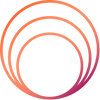Parents ask us one thing again and again: can we keep parental control rules consistent on every screen our child uses? Yes, we can. This workflow is demonstrated in this guide and is clean and can be used both at home and on the go.
The everyday problem we all face
Children switch between phone, tablet, and TV within minutes. Conflicts increase when rules are different by device. Apps slip through gaps. Bedtime stretches. We must have one plan, one set of rules, and one source of truth.
Use a device parental control hub for the child’s tablet, then mirror the same limits on the child’s phone and smart TV profiles. We chose the Enable Smart Tab by as the daily hub since kids can browse and set screen-time limits, block apps, use geofencing, and get real-time notifications in a single application. It is parent-friendly and does not send the alerts consistently, but only when hazards are visible.
How to sync parental controls across phone, tablet, and smart TV
Here’s the quick plan we follow at home and with clients:
-
Map your ecosystem. List the child’s phone, tablet, and smart TV profiles.
-
Set your family standards once: time budget, app list, web filters, and a single PIN.
-
Apply those standards on the tablet hub using device parental control tools: daily limits, app blocklist, safe surfing, and geofencing.
-
Mirror the same rules on the child’s phone and TV profiles. Keep names and PINs identical to reduce confusion.
-
Test with one routine task (e.g., YouTube, a game, and a learning app).
-
Review weekly. Adjust time for school days vs weekends.
Parents often type “how to sync parental controls across phone, tablet, smart TV” into a search. The above is the playbook that we follow, and it increases as your child increases.
Why we trust this setup
Enable Smart Tab by including all the controls that we require: screen time scheduling, content filtering, blocking apps, location notifications, and battery notifications. Learning is fluid on the 10.1” HD eye-protection screen, Android 12, MediaTek MT8768A, 4 GB RAM and 64 GB storage (up to 128 GB). It is completed by duo speakers, USB-C, 4G voice call, Wi-Fi, and 8 MP/5 MP cameras.
In the modern day, the tablet sells at 7,799 (MRP 15,999) or it can be saved by 51 percent at the store. Screen Guard costs 499, and PU Leather Flip cover costs 699. That’s a strong value for a full device parental control setup.
What makes it stand out
-
Notifications of the actual danger (language, dangerous content, location change), we take immediate action, but we are not panicking.
-
Kid-first construction, long (6000 mAh) battery, and tough all-day bumps unibody..
-
Simple for us to mirror rules elsewhere, so parental control stays consistent.
A quick example from real life
One distracting game is blocked, and the parent sets 90 minutes during school days. The same applies to the phone profile and TV profile. The child attempts to change screens; the boundaries are paralleled, and arguments are ended. Homework ends on time. That’s the power of syncing parental settings across devices with one hub guiding the day.
Trust matters: service, quality, support
We like buying direct for the benefits: Super Secure Checkout, a 12-month warranty, Free PAN India Delivery, and a 7-day replacement policy. The brand’s mission is clear—safe, nurturing digital use for kids—and the tone stays supportive, not salesy.
FAQs
What is the difference between Enable Tab and other Smart Tabs?
It’s built for children with safe surfing, parental control dashboards, and instant alerts designed to keep families informed without noise.
What is the Android version?
Android 12 to run smoothly and with wide compatibility of applications.
What is the App?
It is the software layer that drives the safety tools such as content filters, app management, and notifications on the tablet.
Is he or she able to download and play games?
Yes, within your rules. Use device parental control tools to approve installs and set time limits.
How do we sync parental settings across devices?
Install the pill as your home, replicate the same limits and PINs in a child phone and TV smart, and check and review weekly. This keeps parental control consistent and helps sync parental settings across devices with less effort.
Strong next step
Want one hub that makes device parental control simple at home? Check Enable Smart Tab and configure your family rules once. Buy the tablet and accessories in the official store.